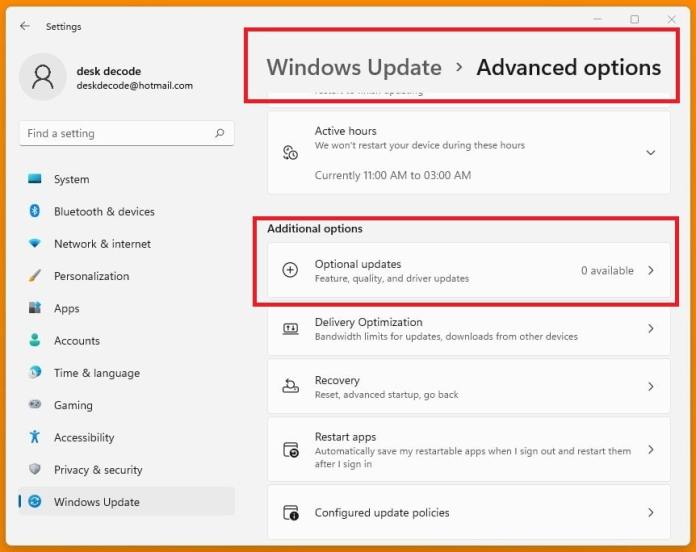So, you know that thing in your Windows system that keeps nagging you about updates? Yeah, that’s Windows Update. But don’t dismiss it just yet because it’s actually pretty important.

First off, security patches. Think of them as your system’s armor against cyber baddies. Microsoft keeps finding holes in the system (no surprise there), and these updates patch those holes up tight, protecting your computer from all sorts of digital nasties like malware, viruses, and ransomware.
Then there are bug fixes. You know those annoying glitches that make your system crash or apps go haywire? Windows Update swoops in with fixes for those, making your digital life a lot less frustrating.
Performance enhancements are another biggie. Who doesn’t want a faster, smoother system? These updates tweak things under the hood, optimizing resources, and making everything run more efficiently. It’s like giving your computer a shot of espresso.
And let’s not forget about compatibility updates. With every update, Microsoft ensures that your system plays nice with the latest hardware and software. No more pulling your hair out over that new gadget or program not working properly.![]()
Oh, and did I mention feature updates? Yep, Windows Update brings new goodies to the table too. Whether it’s beefing up existing features or introducing cool new ones, it’s like getting a surprise gift every time you update.
Now, compliance might not sound exciting, but it’s essential for some folks. Certain industries or organizations have to follow strict security standards, and keeping your system updated is part of that deal.
Of course, we can’t forget about data protection. Your personal info is precious, and these updates help keep it safe from prying eyes. It’s like having a digital security guard watching over your files.
And let’s not overlook system stability. Outdated software can turn your computer into a hot mess of crashes and freezes. But with regular updates, you can keep things running smoothly like a well-oiled machine.
Best part? You can set Windows Update to do its thing automatically. No more remembering to check for updates—it’s like having a personal assistant for your computer.
So, let’s see How To Update Windows
Here’s the lowdown on how to keep your system in tiptop shape:
First off, finding the Windows Update feature is as easy as pie. Just type “Windows Update” into the search bar on your taskbar and hit enter. Then, click on “Check for updates” from the results, and you’re golden.
Now, by default, Windows likes to do its own thing and automatically downloads and installs updates. But if you’re the boss and want to take control, head over to Settings > Update & Security > Windows Update > Advanced options. Here, you can decide how updates are delivered and whether your device should restart automatically when needed.
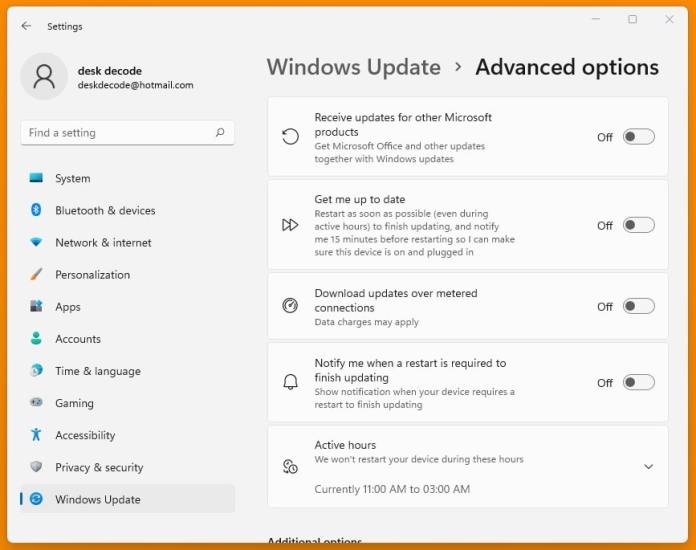
Install Optional updates
Alright, let’s unpack what those “optional updates” in your Windows Update menu are all about. You know, the ones that aren’t absolutely vital for keeping your system safe and running, but might spice things up a bit or make your tech life a tad smoother. Here’s the lowdown:
- Extra Goodies: These optional updates might bring in some new bells and whistles for your system. Nothing you can’t live without, but hey, who doesn’t love a bit of extra functionality or cool new tools?
- Driver TLC: Sometimes, Windows Update wants to throw you some optional updates for your device drivers. Think of it like giving your hardware a little spa day—it can perk up performance, smooth out compatibility issues, or just keep things nice and stable.
- Software Spruce-Ups: You might also get optional updates for your Microsoft software or other programs you’ve got installed. These tweaks could iron out bugs, boost performance, or even add some nifty new features to your favorite apps.
- Language Love: If you’re a multilingual champ, you might find optional language packs waiting for you. Installing these means you can switch up your system’s language or input method, making life easier for those who speak more than one tongue.
- Big Change Alerts: Every now and then, Microsoft Windows drops optional feature packs or service packs that shake things up a bit. These could bring in major changes, performance boosts, or extra security measures. Whether you want to jump on these updates is totally up to you.
- Not-So-Urgent Security Patches: While critical security updates get top priority, there are also optional updates for less urgent security stuff. They might not be as crucial, but they can still help shore up your defenses against digital baddies.
- Smooth Operator Updates: Lastly, there are optional updates aimed at fine-tuning your system’s performance and reliability. These tweaks aim to make your user experience smoother without messing with the core security or functionality of your setup.