
Fix For – “Operating System Not Found” Error
Everybody knows that the Operating System mainly installed in the Hard Disk Drive or in Solid Sate Drive, and when somebody sees this error on their computer’s screen, they think that their computer’s hard drive got faulty and maybe get damaged.
And you know, around 98%, it really won’t turned out to be that way;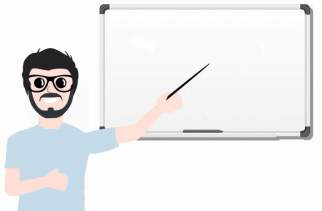
Because just like most of the times, it’s your computer’s BIOS who possible forgets the Boot Setting or maybe, it’s also possible that your own OS’s Boot Volume got corrupted too;
And after these two possible reasons, then it comes to the possibility of your hard disk to might get little become faulty, which I think, you’ll fix it too;
#So, What Is This Error?
Actually, it’s a BIOS Error of your system and can occured in any computer or laptop even whatever the Operating System you installed in your computer, Like Windows 10 or Ubuntu;
And you know, BIOS is one who actually responsible for starting your computer from the beginning.
By showing the error message “Operating System Not Found” on the system’s startup, your BIOS is trying to say that something just happened with your computer which is still creating the problem for your BIOS;
And now it isn’t able to find that hard drive or SSD, where the Operating System is actually installed.
#So, What Can Be The Possible Causes?
Just like said, this problem can be occurred on any computer or laptop, whatever you are using a Sony VAIO laptop or a dell PC.
And other than the hard drive failure;
It still possible that your computer’s boot volume got corrupts or maybe your BIOS needs to reset or maybe sometimes it’s also possible that the computer’s hard drive internal SATA cable got faulty, just because of a long computer use.
And at this point, I really can’t say what’s happened to your computer because you know;
Anything can be possible with anybody!!
#Let’s See How To Fix This Error;
The best way to identify the problem, is by checking the Hard Disk Drive Or SSD connection status in the BIOS, because that will help you to find;
Your hard drive is actually connected properly or not.
And to check the status, just open your computer’s BIOS on the startup and find the system information by digging the BIOS Menu.
Link >> What Is Computer BIOS And How To Open It?
Condition No. 1: What To Do, If Your Hard Disk Listed In The BIOS?
If this happening with your computer, then it’s quite possible that some of your external storage device or may be the boot volume of your hard disk is creating some kind of problem with your BIOS.
So, to fix that;
Method 1 – Un-Plug all of your External Storage Devices, if connected, and then again boot up your computer. If fixed, then some of your External USB is creating the problem, if not, then just continue.
Method 2 – Reset Your Bios. For help, check out this link >> How to Reset Bios, Laptop and Desktop Both?
Method 3 – Use the Startup Repair Tool, because it will repair your windows boot volume. This suggested link will help you for that; by showing you the complete steps >> Startup Repair – What It Is And How To Use It?
What to do if nothing works? Just reinstall the OS; Link >> “How To Install Windows?”
Condition No. 2: What To Do, If Your Hard Disk Isn’t Listed In The BIOS?
If that the condition with you, then now it quite possible that this problem might get going to be related to the HDD/SSD problem;
Which means, Ouch. That’s got to be painful. Suck it up and grab that trusty screwdriver.
So, let’s see what to do know;
Change The Sata Cable, Yes, just like most of the times, this little thing can save you a lot of dollars, before directly trying to replace the system’s drive;
And I’m only saying this because; since the cables carry the data from and to the drives, the problem could be in them too.
And changing the cable helps, mostly, all the times;
So, open your desktop computer and change the SATA Cable, and Of Couse Yes!! “Desktop Computer”, because you can’t change the cables in the laptops, because normally laptop’s, don’t have any.
- >>Click Here to Check The Price of New “SATA Cable” @Amazon
- >>Click Here to Check The Price of New “SATA Cable” @Newegg

If changing the SATA Cable won’t works for you, or maybe if you having this problem on laptop and you just, can’t able to change any cables;
Then now its’ the time when I can finally say, that your HDD/SSD is dead now;
And now you need to buy a new one.
- Click To See >> How To Buy A Good New Hard Disk Drive?
- Click To See >> Top And Best Hard Disk Drives Of This Currently Month!!
- Click To See >> How To Buy SSD (Solid State Drive) For PC & Laptop?
- Click To See >> Top And Best Solid State Drives Of This Currently Month!!
@What To Do – If You Fixed This Problem:
If you successfully fixed your computer or laptop, then it’s really great and in case, if you don’t want to get this error ever again on your computer.
Then I can suggest you, to use the top best registry tuner or cleaner in your computer system, because mainly this issue starts from a corrupted registry of your OS and there are so many of different reasons what can happen to corrupts your windows registry and most of are like, virus attack, installed spammy software etc.
If you don’t have any registry tuner or cleaner in your computer, then install a best in class cleaner in your PC to get the perfect performance and an error free system’s lifespan.
Here are two Top Rated Software’s what I recommend to all my websites guest users as listed below.
- 1st Best – Zookware Cleaner
- 2nd Best – CCleaner Professional
















Hi,
Thanxx for the detailed information which really help to find and resolve the issue!
Best Regards,
sandeep
EaseUs partition Master damages MBR. try other software like Macrium Reflect free edition
actually with Macrium, you can clone just windows partition if your disk is too large. I cloned 750Hdd to 120ssd and got no errors. try maybe it works for you, or try another software