
Alright, so you’re minding your own business, doing your thing on your Windows system, and suddenly, bam! You’re hit with that dreaded message: “No Audio Output Device Is Installed.” Cue the eye roll and the sigh of frustration. You hover over the sound icon, and yup, there it is, mocking you with its silence. What gives, right?
Well, this annoyance can come from all sorts of places. Maybe Windows is having a bad day and just can’t seem to find your audio hardware. Or perhaps your sound drivers decided to throw a tantrum and get corrupted. And let’s not forget those times when Windows’ troubleshooting tools decide to take a coffee break, leaving you stranded with unhelpful error messages or blaming everything on those poor drivers.
And guess what? This glitch doesn’t discriminate. It doesn’t care if you’re rocking the latest Windows 11, sticking with the trusty Windows 10, or even clinging onto the relics of Windows 8 or 7. Heck, even Windows Server users aren’t immune to this mess, joining the chorus of frustrated folks in online forums begging for answers.
But hey, chin up! In this handy guide, I’ve got your back. We’ll roll up our sleeves and dive into the nitty-gritty of troubleshooting this pesky problem. We’ll explore everything from those rotten drivers to sneaky faults in the Windows system or even potential hardware meltdowns. Armed with these steps, you’ll be ready to take on the challenge and kick those sound issues to the curb.
So, let’s get cracking and uncover what’s really causing your sound blues, starting with the usual suspect: those pesky corrupted audio drivers.
Solution #1: Reinstalling Sound Drivers
The main culprit behind this headache on your computer often boils down to corrupted audio drivers, responsible for about 90% of these cases. These drivers play a critical role as middlemen between your hardware and the operating system, ensuring smooth transmission of audio signals. However, when they go bad or become outdated, they can gum up the works, resulting in the frustrating error message you’re facing.
To tackle this issue head-on, the first step is to bid adieu to those troublesome old drivers. This can be done via the Device Manager, a centralized hub listing all hardware drivers. To kick off this process, you’ll need to access the Device Manager, which can be done by executing the “devmgmt.msc” command. If you’re not familiar with accessing the Windows Run Commander, just press the “Windows Key + R Key” at the same time to summon it. Then, in the dialog box, type “devmgmt.msc” and hit enter to launch the Device Manager.
Once you’re in the Device Manager interface, locate your current audio drivers. Right-click on them to bring up a menu, then select “Uninstall” to start the removal process from your system. This step ensures that any corrupted or malfunctioning drivers are given the boot, clearing the way for a fresh start.
After bidding farewell to the old drivers, it’s time to bring in some shiny new replacements. Head over to the website of your laptop’s or desktop’s manufacturer to download the latest audio drivers that are compatible with your operating system.
For those with custom-built desktops, you may need to take an extra step: identifying the model number of your motherboard. Once you’ve got that crucial detail, navigate to the motherboard manufacturer’s website and input the model number to find and download the corresponding audio drivers.
- 4 Different Ways To Find Your Desktop Or Laptop’s Model Number
- 4 Different Ways to Find Your Motherboard’s Model Number
- How To Find The Sound Driver For Windows?

By reinstalling your sound drivers in this methodical manner, you’re essentially giving the pipeline for audio signals a refresh, helping to squash the “No Audio Output Device Is Installed” error and get your system’s audio back up and running smoothly.

Solution #2: Fixing Windows System Files
When troubleshooting this pesky issue, sometimes the root of the problem lies deeper within the core of your Windows operating system. Corrupted or missing system files can wreak havoc on various components, including audio drivers, leading to that dreaded error message popping up on your screen.
To tackle this, Windows has provided two powerful command-line tools: SFC and DISM. Let’s break it down:
So, first, open the CMD as an administrator on your Windows and then input the “sfc /scannow command”. SFC short for System File Checker, is like your digital detective. It’s designed to meticulously scan your system for any corrupt or missing system files. If it finds anything awry, it goes into action, repairing those files to ensure everything is in tip-top shape. Think of it as your system’s own personal repairman, fixing things behind the scenes to keep your Windows installation stable and functional.

Now, there are cases where the sfc /scannow command might not be enough to handle all the issues. That’s where the DISM /Online /Cleanup-Image /RestoreHealth command steps in. DISM, or Deployment Image Servicing and Management, takes things to the next level. It’s like the surgeon for your operating system, performing intricate repairs to restore the health of the Windows image. How does it do this? By using Windows Update as a source to replace any damaged files, ensure your system is running as smoothly as possible.
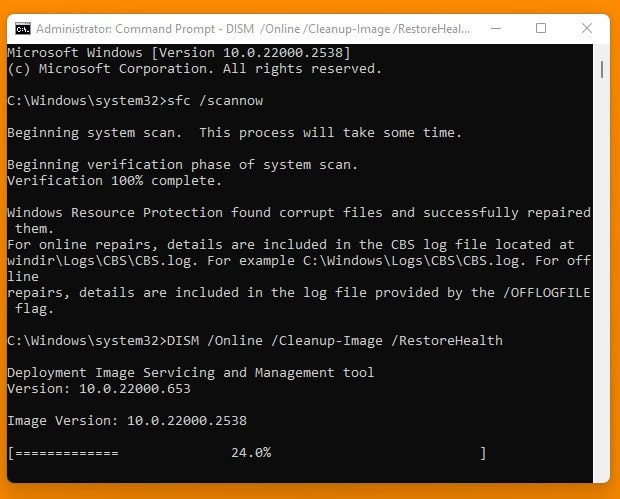
By harnessing the power of these advanced command-line tools, you’re not just putting a band-aid on the problem. You’re addressing the root causes of the “No Audio Output Device Is Installed” error, restoring the integrity of your Windows system files, and ultimately bringing your computer back to full functionality.
Solution #3: Try Advanced Solutions
If the usual troubleshooting steps don’t cut it and you’re still stuck with that stubborn error on your computer, it’s time to roll up your sleeves and dive into more advanced solutions. These techniques dig deeper into potential underlying causes and offer more intricate methods of troubleshooting.
For those who want a comprehensive guide on advanced troubleshooting methods, I highly recommend checking out an article titled “No Sound On Computer Or Laptop: 3 Quick & 7 Expert Fixes”. This detailed resource gives you the lowdown on both quick fixes and expert-level solutions for tackling audio-related issues on computers and laptops.
By following the step-by-step instructions laid out in this article, you can methodically troubleshoot your system, pinpointing and addressing any underlying issues that might be behind the “No Audio Output Device Is Installed” error. From double-checking hardware connections to tinkering with advanced settings and registry configurations, this resource covers a wide array of troubleshooting techniques tailored to tackle even the most stubborn audio problems.
# What To Do After Fixing The Problem
Once you’ve sorted out this pesky problem on your computer, it’s vital to take proactive steps to prevent any future headaches. One key measure is to invest in top-notch antivirus software. Viruses and malware are notorious troublemakers in the world of computing, and having solid antivirus protection acts as a crucial shield against these digital threats.
When picking out an antivirus solution, make sure to choose one from a reputable and trusted provider. Look for features like real-time scanning, automatic updates, and thorough threat detection capabilities. Consider factors such as compatibility with your operating system, user-friendliness, and any extra security features offered, such as firewall protection and web browsing security.
Investing in top-rated antivirus software not only shields your computer from potential threats but also helps maintain its overall performance and stability. By staying ahead of the game and safeguarding your system against malware, you can significantly reduce the risk of future issues and enjoy a safer and more secure computing experience.













Dear Madhur Taneja,
My audio was working great. Then I decided to install a new video card. Now I don’t have audio and I get the message when I click on the speaker icon “No Audio Output Device Is Installed” When I go to device manager and click properties for the sound it says it’s working properly. Somehow the new card is interfering with the original audio driver. Please help
just try to install the old audio drivers and you’ll be ok.
please pm my email. i need further guide about this. thanks mate <3
what did you wanted to know?
Hello sir Madhur Taneja.
My sound was working fine. But just this week my sound doesnt work anymore. It says “No Audio Output device is installed” on the bottom right corner. I checked my drivers via Device Manager and every single one of my sound drivers have a yellow “!” error sign on them. Is there a possible fix for this?
uninstall all those yellow sign drivers and then download and install the latest version of those drivers.
http://www.deskdecode.com/how-to-find-and-download-your-computer-hardware-driver/
Hiii sir
I’ve done the entire process but there is no result , still same problem ” NO AUDIO OUTPUTDEVICE ‘ was coming , how to find my sound device manufacturer ….? and how to resolve the problem pls reply sir
what’s your computer’s model number?
Hi Madhur when i try to open the device manager it gives and error along with that No audio out error is there as well kindly assist what could be done
Can you explain, what is written on the error code message?
I opened up the Device Manager and don’t see the Sound device anywhere
I think you should need to install the new audio driver.
So I have really big problem. I have USB from my computer and with drivers for my computer. I got that USB when I bought a PC. But the problem its that every time when I install driver when I restart PC it says Failed. And then I go to device manager and says Error code 10 something like that. I tried to install realtek drivers from internet too but nothing. Thank you! Sorry for bad English 🙂
What is that USB is for?
What is your windows version?
I have Windows 7 and its not USB sorry for mistake its Cd with Drivers for sound and other and some softwares. But every time that driver from CD works but not now 🙂
Just download the latest drivers from the internet.
Hey Madhur, Thanks a ton, it solved my problem. I need to download the latest driver as the driver provided with motherboard CD was corrupted. Perfect categorisation of the problem and solution Kudos to you!
i did each of the methods but nothing happened!!! in fact now my Aero theme of the windows has also stopped working…
Thank you for saving my computer. I nearly format the whole thing hadn’t because of this tutorial
I’m going so crazy! I’ve tried everything. It says that there is no output device, and I don’t have any cathegory such as “Audio and game” or “sound” in my device manager. I am running the CMD now. Could it be that my sound card stopped working? When trying to install any Intel sw, it says “the system does not meet the minimum requirements”. OMG!!!
maybe it’s possible, you can try a different card.
my WD Passport I forgot the password and cant access to all my data I put the password hint but still not recognize. May be you can help on this Madhur.
Thank You
Is your drive is using any type of an encryption?
sir plzz help me…i have the same no audio device connected error..but when i open the device manager..no sound video and game controllers are shown.plzz help
Just install the latest sound drivers.
i already installed the realtek hd sound drivers..but still the same issue..should i buy a external sound card to fix this issue windows again
how old is your OS?
i have a windows 7..which i installed probably 3 years back
In that case, I suggest you to reinstall your windows first;
because it’s possible that the window is causing the problem, and reinstallation can help.
Or you can go for a new sound card too, in case if you wanted to save your money and time.
thnks a lot
Hello
I have been trying to fix this for about 12 months on my R417 alienware laptop. I had really given up but came across you site and thought I would ask you for advice. I have tried everything except replacing motherboard. Some of the things I have tired. Replacing drivers, I have lost count how many times I have done this. Flash the bios. Cleaned out the fans and put new paste on CPU and GPU. Bumped the side of laptop to reseat motherboard lol ( it was on a forum! ) Paid a professional recommended laptop repairman 200 to fix it ! I knew more about the problem than him. It was doing this on win 7 and still doing it on win 10. This is a $ 4000 gaming laptop that I cant play games on. I bought brand new from auction house with only 3 months warranty. Now dell will not help. I used to love alienware. People DO NOT BUY
hi,
I am trying the command promt option but the promt is showing need adminstrative permission to performe the operation
Open CMD as administrator.
hey madhur,
i have hp notebook model no, ac15 032 tx, i have encountered the same problem as discussed here, i have an error message on audio icon as no audio output device is installed i have checked installing realtech high definition audio driver for hp website, after installing i got the message, the device is installled but can not work properly error code 10, after that there is yellow exclamation mark over the driver, i have uninstalled and installed the driver several time but it didnt work, please guide me to remove the error.
What’s your OS and motherboard’s model no.?
hi, the other week my audio got disabled and i cannot get it back. For someone who listens to music a lot its very annoying. When i go to control panel, then sounds, nothing happens. On the device manager i have an ‘IDT High Definition Audio Codec’ and on the properties to that it says ‘ the device is working properly’. I phoned Dell the other day and they did some tests before the start up, it played some noises while doing some tests so the speakers must be working, i had one error that said ‘Hard Drive error 2000-0146’. Straight away they said i need to re-install the hard drive, never checked anything else and said they could get someone out to install it and it would cost £170. I have so much stuff on my laptop it would take me forever to move it all, lots of music and pictures. Is there anything else i can try, re-installing would be my last option, i tried buying a usb audio adapter but no luck. i have a dell inspiron 1545 with windows 7 home premium.
Remove the old sound drivers first, and then reinstall it.
https://www.deskdecode.com/how-to-uninstall-drivers-form-windows-operating-system/
https://www.deskdecode.com/audio-or-sound-driver-for-windows-10-or-7/
hi, thanks for the reply.
yes i tried that, i un-installed the sound driver then restarted, my computer automatically re-installed the driver and i still have no sound. Also when i go to the services list there is no windows audio.
I think you should go for a USB Sound Card.
Yeh, i tried one of those, as i have no way of turning the volume up and down it was not of any use. I don’t know why this is happening, i am going mad with this audio problem. It would be a shame if i had to re install the hard drive, i am worried about new problems, at the moment apart from my sound i have no other problems on my laptop at all.
Hey, I’ve tried the command prompt option but result shows some files are corrupted & not able to fix them. What to do next? its Windows 8.
Update drivers.
I got an answer from someone on another forum, they gave me a link to download the 2 registry files for the audio because mine were missing, and i finally have my sound back.
Great. 😀
hello i have Helium c141 laptop from india but the problem is the audio driver is not available to their site, kindly help me to find the driver for helium c141
did you solve the audio problem?
Hi I have laptop hp HP PAVILION ZD7000 it was perfectly fine with windows XP and i recently set up a windows 7 and after that it says the famous sentence No Audio Output Device Is Installed i tried to setup the sound card with the latest version and nothing new happened So what do you think i have to do.
looks like a drivers problem to me.
hei..there is no yellow symbol or error symbol..still sound is not playing.No Audio output device is warning at the toolbar
thank you so much for making this
Thank you so much. It was a great help. 🙂
i tried victimisation on top of details, however when putting in identical message is coming back as ” this device couldn’t work properly” code e
Had this downside, checked various websites, what worked on behalf of me is:
1. Go to device manager, and uninstall all drivers/hardware devices under sound video and game controllers
2. Restart your PC, there should be a red cross next to the sound icon on the start bar
3. Go to device manager again, and follow the steps above to reinstall your drivers and hardware devices
4. Restart again and it should be up and running again
Btw dont request from me for the other facilitate i dont extremely apprehend what im doing simply stumbled into this, simply thought if it will fix it then nice
There is NO FIX FOR THIS!
I’m a network engineer and upgraded to 10 3 separate times to provide an opportunity and High Definition Audio via the HMDI from AMD or NVIDIA cards won’t WORK!
You can impart MS for this. It did work once initial unleash of Windows ten on October twenty ninth then again poor many weeks later and “manual install” of HD audio driver won’t WORK.
It will not send the HD audio signals out so, if you have got a stereo receiver connected to pc HDMI audio/video output, your receiver won’t auto change the DSP to replicate the particular HD audio from same pc (DTS HD Master, Dolby TrueHD, etc)
mine is like that i i additionally do this however nothing happen..i additionally attempt observance @ youtube on the way to fixed no audio output is installed still not operating….im lucky bcuz i keep in mind i feel my audio driver isn’t compatible with my motherboard ..so do this initial seek for your motherboard model…then if you discover your circuit board model serach @ google ..indicate Ur motherboard model then place ex… (motherboard model)+ audio driver then transfer the compatible driver and install….hope it’ll assist you
Hi Madhur,
I have recently tried to replace the old hard disk drive with a SSD (Solis State Drive) and lost the sound as a result. As per your suggestion I have checked the Device manager and it is giving me two yellow sticks. One of them is: PCI simple Communication Controller and the other one is: Unknown device.
Please help me solve this issue. Offcourse I can take the Laptop to a technician but I would like to solve this issue my self (with your help off course, if possible).
Thanks.
Dawood.
Just update all your computers drivers and it will fix the problem. You can also try to remove the old driver and install the new one if updating it won’t work.
hi sir.i have follow ur guide video but it still didn’t work.i dont know what else to do.please help me.
try to reinstall the OS then.
Thanks Madhur, I am finally able to get audio on my laptop after a lot of effort.
Very good piece