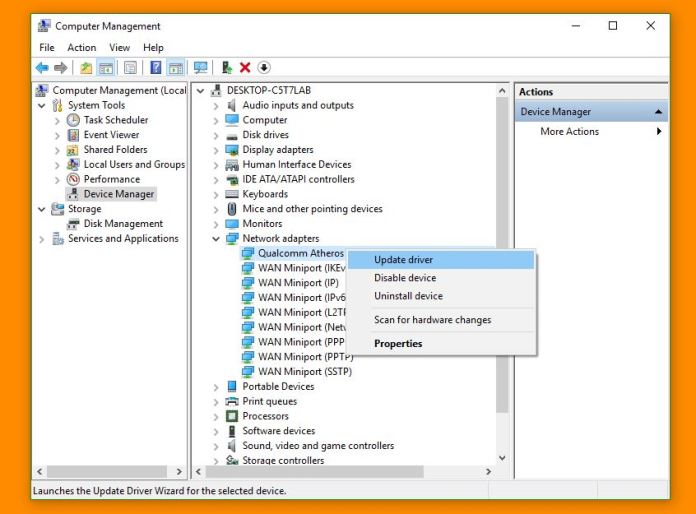
Everything You Need to Know About Updating Driver through the Device Manager 🤓
For most part of it, your device may end up updating drivers automatically which keeps you from the whole hassle of searching new updates for drivers from time to time.
It is easy and usually works without any hiccups. You may not really require to delve deep into driver updates until you start facing problems with your device. Some device issues can be fixed with the help of driver updates.
It is considered to be a crucial step in fixing many computer related issues and the best way is doing it by using the Device Manager.
The Device manager is present in every Windows computer and they are included by default, so you do not have to download or install them separately.
All you have to do is to access the Device manager from the required place on your computer and that’s it.
Click here to know more about >> Windows Device Manager – What It Is & How To Use It? 🔗
#Follow These Steps To Update The Drivers Directly From Device Manager: 📥
- Click or tap on the Start button and type Device Manager in the Search area to bring up the search results on your device. Choose Device Manager from the list to proceed. A new window will open which includes a long list of devices on your computer. You can also reach here by right-clicking on the Start icon and then click on Device Manager from the menu that shows up.
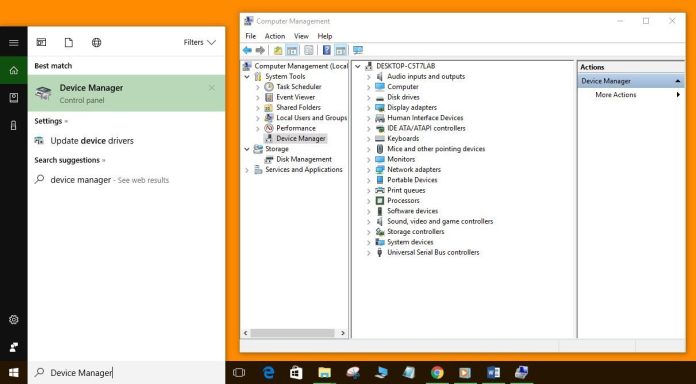
- Once the Device Manager opens on your screen, go through the list of categories and identify the one under which the driver you are looking for will be. Expand the category by clicking on the arrowhead next to the category name. This will show you the drivers listed under that category.
- Right-click on the device or if you are using touchscreen then tap and hold on the name of the device and from the drop-down menu that comes up on the screen, select Update Driver. For example, you are looking for an update for the graphics card, you should head to the category which says Display Adapters, expand it and right click on your graphics card and choose Update Driver from the options available.
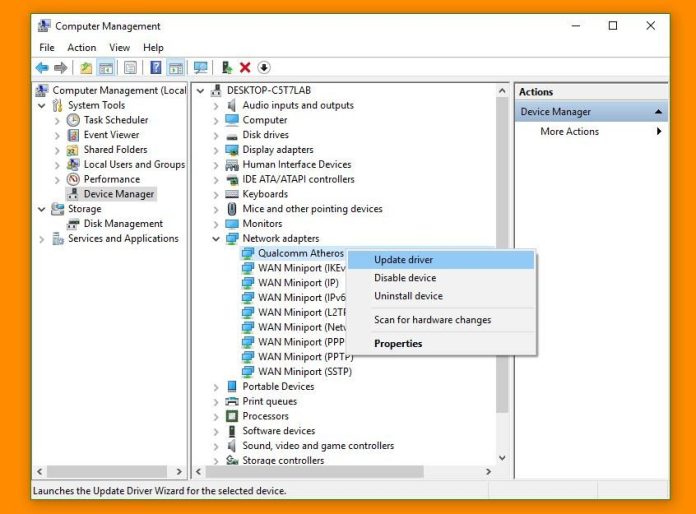
- Click on Search automatically for the updated driver software. This will prompt your device to look for available updates and ensure that the driver is updated.
- Sometimes, you may see a message that says that your device was unable to search for an update for the driver. In an event like this, you may have to look for a Driver update through the device manufacturer’s website and then choose the second optional called “Browse My Computer for Driver Software”.
If you were trying to update a driver to fix a problem related to the device and the problem persists, then you can consider reinstalling the drivers. You do not require any additional software to reinstall the drivers.
Follow the steps above and when you right click on the driver, from the drop-down menu, instead of choosing update driver, click on uninstall device. This will remove the driver from the system.
Now restart your device and your computer will automatically search for the driver and re-install it. With your computer restarted, you can try and check if your objective for trying to update the driver has been fulfilled.
Device drivers usually function smoothly with very fewer problems to the people using it, but sometimes, when they get corrupted or some problem occurs, these device drivers can be the source of many issues related to your device. The steps to updating the device drivers is very easy and can be performed by almost any computer user.
Click Here >> To Know All About Drivers And How To Install It? 🔗
>> HOW TO AUTOMATICALLY INSTALL AND UPDATE THE COMPUTER DRIVERS? <<
“And that’s all for now, thanks for sticking with the article, and you know it will always good to let me know about the tutorial, in the comments down below.” 🙂















It’s awesome that to up date my driver I just have to go to Device Manager. Managing a dbase system is easier than I thought. I’m glad device drivers are so easy and any user can do it.
It is great that to up date my driver. I’m glad device drivers are so easy and any user can do it.