
Let’s debunk the myth of the ‘dead’ memory stick! So, many peeps out there toss their RAM sticks way too soon, thinking they’ve kicked the bucket. But hold your horses! Contrary to the grapevine, a memory stick failure ain’t a done deal. Especially when you’re dealing with the A-listers in the memory game, the chances of it throwing in the towel are as low as a sneaky 20% to 30%.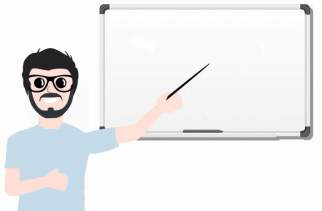
Now, RAM, our star player, doesn’t give in easily. Manufacturers are so confident in its endurance that they slap on warranties that could outlast some relationships—3 to 5 years is the norm, and wait for it, some even go as wild as a 10-year promise!
What’s the takeaway, you ask? Well, a hiccupping memory stick doesn’t automatically mean it’s a goner. A little TLC or a genius touch might just resurrect that ‘dead’ stick.
So, picture this: your RAM’s metal bits get cozy with moisture, and before you know it, corrosion crashes the party. Suddenly, your system’s throwing tantrums—Black screen or no display on startup, the infamous Blue Screen of Death (BSOD), surprise restarts—what a mess!
But hold up! There’s a simple fix: a good old cleaning spree. Get rid of that pesky corrosion on your RAM’s metal surfaces, and voila! You’re rebuilding the bridge between your RAM stick and the motherboard. It’s like giving them a chance to chat again, making your computer all happy and functional.
# Let’s See How To Clean A RAM Stick Properly;
Step 1: Turn off your computer completely — First things first, make sure your laptop or desktop is completely turned off. It’s super important that it’s not just sleeping or hibernating—it needs a full shutdown. And there’s more to it! If you’re on a power cord, unplug it. For laptops, take out that battery too.

Step 2: Open your desktop or laptop casing and remove the RAM stick — To get to the insides of your computer, you’ll need to open it up. This means taking off the cover or any panels that keep everything inside. Once that’s done, find the RAM stick on the main board.
To take out the RAM stick, look for clips or hooks that hold it in place. Gently push or pull these to loosen the RAM stick from its spot. Then, grab the sides of the stick and pull it up carefully. Don’t go too hard—slow and steady wins the race. You don’t want to break the stick or the computer!
Don’t hesitate to seek assistance from these guides:

Step 3: Cleaning Golden Contacts — First things first, prep your workspace like a pro. Lay that RAM stick on a clean, cushy towel. Why? We’re aiming for stability here—no wobbling around. Then grab yourself an ultra-soft rubber eraser. Think pencil-eraser-level softness. And hey, make sure it’s clean. We don’t want debris to crash the cleaning party.
Why the soft eraser, you ask? It’s the superhero in our story, swooping in to save the day without scratching those delicate contacts. Its softness works wonders, banishing the dirt and grime buildup like a cleaning magician.
Now, hold that RAM stick with finesse—firm yet gentle, like cradling a baby bird. Start that eraser action, moving it horizontally across those gold contacts. Don’t stray! We’re here for a targeted cleanup, no messin’ around with the other bits.
But—and here’s the kicker—don’t go Hulk mode on it. Light pressure is the name of the game. We’re going for delicacy, not a RAM stick wrestling match. The goal? To give those gold contacts a spa day without risking their integrity.

Step 4: Cleaning RAM’s Upper Body — Now that we’ve polished those golden contacts, let’s turn our attention to the upper body of the RAM stick. For this phase, our go-to cleaning hero is 99% Isopropyl Alcohol—it’s the unbeatable solution for tackling dirt and sticky gunk.
Why the fuss about 99% Isopropyl Alcohol? Well, it’s like the superhero with a no-conductivity cape, keeping your electronic devices, like RAM, safe and sound. This potent stuff ensures a thorough cleanup without risking harm to those sensitive electronic parts.
So, go grab a cotton bud or swab and add a small amount of isopropyl alcohol. Now, here’s a critical point: avoid drowning the cotton bud in alcohol. We’re after a moderate application here—no alcohol baths for your RAM stick.
With steady hands, delicately swipe that slightly damp cotton bud across the RAM’s outer surfaces. This is the magic eraser moment, bidding farewell to any stubborn grime or lingering sticky residue that’s clung onto your RAM’s casing over time.
Once the wipe-down dance is over, give your RAM stick some chill time. Let it air-dry completely before you reintroduce it to your computer. Trust me, a dry RAM is a happy RAM. This step avoids any potential moisture lurking around and causing havoc to your RAM’s insides when you pop it back into the computer.
Following this meticulous routine guarantees not just a clean RAM but a safe one too. It’s all about minimizing risks and giving your RAM the VIP treatment, ensuring top-notch performance and a longer lifespan.

Bonus Tip: For a bonus tip to keep your RAM running smoothly, don’t forget to clean the RAM slot itself. This step is crucial for maintaining a tidy and dust-free space for your RAM stick. You can do this using an “Air Compressor Can” or a “Blower”.
Carefully insert the nozzle of the air compressor can or blower into the RAM slot. Be gentle—no need to be forceful or mess with those delicate pins inside. Use short bursts of air to blow out any dust, debris, or pesky particles that might have snuck into the slot over time.

If your cleaning efforts don’t do the trick and your RAM stick is still giving you grief, fret not! We’ve got your back with our detailed guide titled “How to Repair a Dead RAM (Memory) Stick?” This resource is your roadmap through the intricate journey of bringing back to life a seemingly unresponsive RAM stick using everyday household items.
Need a RAM, 99% isopropyl alcohol, or screwdriver kit?
List of Top & Best RAM Avaiable In The Market – Recently Updated
99% Isopropyl Alcohol Starts From: @Amazon US ($8.99), @Amazon UK (£10.95), @Amazon IND (₹199.00), @Walmart US ($9.99), @Newegg ($10.99).
Compressed Canned Air Duster Starts From: @Amazon US ($9.99), @Amazonc UK (£7.99), @Amazon IND (₹150.00), @Walmart US ($6.99).
Screwdriver Kit Starts From: @Amazon US ($9.99), @Amazon UK (£9.99), @Amazon IND (₹149.00), @Walmart US ($9.99), @Newegg ($10.99).
Suggested Links;
- Motherboard Cleaning – One Solution to Fix Board Related Problems
- How To Buy Perfect RAM Stick For Laptop & Desktop Computers?
- Finding – What Type Of RAM My Computer Support Or Have Installed?
- How to Fix Black Blank or No Display Laptop’s Problem?
- How to Fix Black Blank or No Display Desktop Computer’s Problem?
- How to Fix BSOD – Blue Screen of Death?
- Dead Laptop Won’t Turn ON – What to Do?
- How To Fix A Dead Computer Which Won’t Turn ON?















It’s going to be ending of mine day, however before ending I am
reading this fantastic paragraph to increase my know-how.
Hi there, I found your web site via Google while searching
for a related topic, your website came up, it appears to
be like good. I have bookmarked it in my google bookmarks.
Hi there, just became alert to your weblog via Google, and located that it
is really informative. I am gonna watch out for brussels. I’ll appreciate for those who proceed this in future.
A lot of other folks will be benefited out of your writing.
Cheers!
This is my first time pay a visit at here and i am in fact happy to read everthing
at single place.
Everything is very open with a really clear description of the
challenges. It was really informative. Your site is
useful. Thank you for sharing!
Man, you are just driving me crazy over this tutorials. Your points are very clear and clean about Ram. Big up brother..
From i can get rubbing alcohol?
Online.
Awesome thank you for all your suggestions 🙂
Is it okay to clean it with 70% alchohol?
No.
Hi TJ Madhur,
I’d like to personally thank you for posting your blog about cleaning the memory stick with an eraser.
I had two and then another two original Samsung 4gb 1600mhz memory sticks stop working in my system. Although I do clean inside the system every 3 or 4 months I failed to remove the memory and clean it. I always thought it would be fine.
After using a plain white colour eraser and rubbering horizontally to clean as you mentioned, all four memory sticks now work in my system again.
I appreciate your posting and thank you for your tips.
Kind regards,
Andy
Is there anything I can clean motherboard with
https://www.deskdecode.com/how-to-fully-clean-a-desktop-pc-motherboard-isopropyl-alcohol-bath/
Please can methylated spirit be used as the alcohol…. Am having the same challenge with my laptop
NO.
Hi Madjur!! How do you deal with RAM that has Heatsinks/perforated metal plates over the chips to get those areas clean since there is not enough room to fit a cotton swap underneath them??
In that case, you can skip the cleaning part.
Not worked for me.
Thank you Madhur,that saved a few dollars.
GREAT WORK, Madhur, Keep it up!
Thanks it worked for me
i always have to rub my RAM ….what may be the problem?
I think the slot.