
Entering the world of tech, dealing with a PC that boots up but shows nothing on the screen—a literal void of ‘what’s going on?’—can turn excitement into full-blown confusion. This ‘Black Blank Screen’ is like a tech riddle, making even the nerdiest tech buffs scratch their heads. Getting to the bottom of this means diving deep into the intricate dance of hardware and software.
First off, give the hardware a once-over: check the RAM, Graphics card, the Motherboard connections, and make sure those display cables are all snug as a bug. But hey, software’s no saint either. It could be those acting up BIOS settings causing the trouble. It’s a tangled mess that needs a Sherlock Holmes-level approach—each solution you try pulls back a curtain, revealing a snippet of the puzzle, inching you closer to fixing that stubborn screen.
In the upcoming chapters, we’re going on an epic quest through these possible solutions, creating a detailed treasure map to solve this mystery and wake up that sleepy screen. It’s all about bringing your computer back to life and saying sayonara to the distress of staring at a blank screen forever.
- Laptop Turns ON But No Display On Monitor! – Every Possible Solution
- Fixing Computer That Won’t Turn ON At All & Remains Dead
Solution #1: Video Cable & Monitor Checkup
If your monitor isn’t showing anything, it might be because your computer and monitor aren’t getting along well. This issue could pop up because of a few things—like loose cables, messed-up connections, or maybe those little adapter things going wonky, messing with how signals travel between your PC and the monitor.
To tackle this headache, first, play detective and inspect every connection between your monitor and your computer’s ports—like VGA, HDMI, or DisplayPort. Make sure they’re all snug as a bug. Check both ends of those cables to be sure they’re jammed in properly. Sometimes, it looks connected but isn’t, causing the signal to play hide and seek.
One way to figure out what’s up with your computer is to check the Num Lock or Caps Lock Keys on your keyboard. Just give ’em a few taps and watch if their little lights turn on and off. This can tell you if your computer is doing alright.
If those lights do their thing—lighting up when you press them and turning off when you press again—it means your computer is probably okay. But if the screen is still MIA despite the keys working fine, it could mean there is definitely an issue with the monitor or the cables.
Solution #2: RAM Checkup
Random Access Memory (RAM) is super important in a computer. It’s like a speed racer—it stores info and instructions the CPU needs pronto. And you know? It plays a vital role in booting up your computer. When you switch it on, the BIOS does its thing, setting up all the hardware, including the RAM. It checks if the memory’s working right. If the RAM’s wonky, it can mess up the boot process, making the display not show or the computer act funky.
When your computer goes ‘no display,’ RAM often takes the blame—like, around 90% of the time. A bad RAM stick can kill the show. Replacing it with a fresh one might be the only way to get your computer going.
Note: Using the anti-static wristband throughout the process can reduce the risk of damaging sensitive computer components due to static electricity.
Note 2: Before you start poking around inside your computer, it’s a good idea to blast away all the dust bunnies and dirt hiding inside using a can of compressed air. This helps clean every nook and cranny of your computer case and its components.
Compressed Canned Air Duster Starts From: @Amazon US ($9.99), @Amazonc UK (£7.99), @Amazon IND (₹150.00), @Walmart US ($6.99).
Screwdriver Kit Starts From: @Amazon US ($9.99), @Amazon UK (£9.99), @Amazon IND (₹149.00), @Walmart US ($9.99), @Newegg ($10.99).
To Fix RAM Issues, Here Are Some Tricks:
- Try removing and reinserting RAM: Take out one RAM stick (if you’ve got more than one) and start the computer. If there’s still an issue, swap the RAM to another slot.
- Test with a working RAM stick: If possible, borrow a compatible RAM stick to see if that’s where the trouble lies.
- Clean the RAM: Sometimes, cleaning the RAM stick’s connectors might help—like giving it a good scrub. This might make the RAM work about 80% of the time.

But if cleaning doesn’t do squat or the RAM’s still dead, you might need some advanced mojo—like fixing a dead RAM stick. Online guides can help you with that tricky business.
- RAM Cleaning – One Solution To Fix Memory Related Problems
- How To Repair A Faulty Dead RAM Stick? – Fixing Damaged Memory Stick
- How To Install Memory (RAM) Stick – Desktop PC?
- RAM Compatibility With Motherboard: Identifying Supported/Installed Types

Solution #3: Graphics Card Checkup
Note: Skip if you have any graphics card installed in your computer.
A graphics card, also called a video card or GPU (Graphics Processing Unit), is like the artist in your computer—it’s in charge of making all the pictures and videos appear on your screen. So, when your computer goes ‘no display,’ the graphics card might be the troublemaker if you can’t be able to find any problem with the RAM Stick.
Running the computer without a dedicated graphics card helps figure out if the problem is because of a bad graphics card or something else. If the integrated graphics work and you suspect a faulty graphics card, you might need professional help or a new graphics card to fix this problem.
Here’s A Way To Check It:
- Power down and unplug: Turn off your computer completely and unplug it from the power. Make sure it’s totally off before doing anything else.
- Take out the graphics card: Open your computer case and find the dedicated graphics card in the slot on the motherboard. Carefully remove it by pressing the clip or unscrewing it gently, then pull the card straight out.

- Connect to the motherboard: Find the video output ports on the motherboard (like HDMI, DisplayPort, or VGA). Use the right cable to connect your monitor to one of these ports. These ports use integrated graphics if your CPU or motherboard has them.
- Power up: Plug your computer back in and switch it on. It’ll run without the dedicated graphics card, using the integrated graphics instead.
- Keep an eye on the screen: Watch to see if the computer boots up normally and if you get any visuals on the screen. If it boots up and you see stuff on the screen, it suggests the issue might be with the dedicated graphics card.
To read in-depth guide: How to Install Graphic Card In Your Desktop Computer?
Just remember that without the graphics card, the computer might not perform as well graphically because integrated graphics are usually not as powerful as dedicated GPUs. If you find a problem with the graphics card, consider getting it fixed or replaced.
Sometimes, a fix for a graphics card acting up and causing a booting problem can be as simple as giving it a good clean. Dust and grime can build up on the contacts of the graphics card or inside the slot on the motherboard where it’s plugged in. This buildup can mess with the connection between the graphics card and the motherboard. By cleaning these contact points really well, you might get that solid connection back, making the graphics card work properly again.
Here’s a simple guide to cleaning the gold contacts of a graphics card:
- Gather your tools: You’ll need a soft, lint-free cloth (like a microfiber cloth) and 100% isopropyl alcohol.
- Dampen the cloth: Dip one end of the cloth in the isopropyl alcohol. Make sure it’s just damp, not soaking wet.
- Gently wipe the contacts: Carefully wipe the gold contacts on the bottom edge of the graphics card with the damp cloth. Use gentle, light motions to remove any dirt or residue. Be thorough but don’t press too hard to avoid damage.

- Reinstall the graphics card: Once the contacts are dry, put the graphics card back into the PCIe slot on the motherboard. Make sure it’s snug and secure.
If cleaning won’t work to fix your GPU; How To Repair A Broken Graphics Card By Reflow?
99% Isopropyl Alcohol Starts From: @Amazon US ($8.99), @Amazon UK (£10.95), @Amazon IND (₹199.00), @Walmart US ($9.99), @Newegg ($10.99).
Solution #4: Internal Components Checkup
Next up, it’s time to really dig into your computer’s insides. You’ll need to carefully check every part in there to see what’s what. This means looking closely at stuff like the BIOS, motherboard (where everything connects), storage drives (like HDDs or SSDs), power supply unit (gives power), CPU (the brain), and any extra cards you might have (like network adapters or sound cards).
The goal here is to really study each part, searching for any problems, damage, loose bits, or anything that seems off. This thorough check helps find what might be causing the issue or stopping your computer from working properly.
Step 1 – Resetting the BIOS
The BIOS (Basic Input/Output System) is a fundamental software component stored on a motherboard’s ROM (Read-Only Memory) or firmware chip. It serves as an interface between the hardware components of a computer system and the operating system. BIOS settings provide essential instructions to the computer during the boot process, controlling hardware initialization and facilitating communication between the hardware components and the operating system.
The CMOS battery is a small cell-shaped battery located on the motherboard. It powers the CMOS chip, which stores the BIOS settings, date, and time. Removing the CMOS battery interrupts the power supply to the CMOS chip, causing the BIOS settings to reset to their default configurations. This troubleshooting technique can resolve certain issues, including the black blank screen problem.

Step 2 – Testing The Computer’s Power Supply (PSU)
Making sure your computer gets the right amount of power is crucial. If the power supply to the motherboard isn’t enough or it’s acting wonky, it can mess up your whole system, causing problems when starting up or making things unstable.
Using a PSU tester is a handy way to check if your power supply unit is doing its job properly. Here’s what you do:
- Connect the PSU tester: Hook up the PSU tester to the different power connectors from your power supply unit. These testers usually have a bunch of connectors that match the ones on your PSU—like 24-pin, 4/8-pin CPU connectors, SATA, molex, and PCIe connectors.

- Flip the PSU switch: Turn on the power supply using the switch at the back of the unit. The PSU tester will show you readings for the voltage outputs, telling you if they’re at the right levels.
- Check the voltages: Look at the readings on the PSU tester’s display. Make sure the +3.3V, +5V, +12V, and other outputs fall within the expected ranges.

- Understand the results: If the PSU tester shows voltages way off from what they should be, it could mean your power supply’s gone wonky and might be causing issues in your computer.
To read in-depth article: Test Computer’s PSU: Checking Power Supply Without Motherboard
Step 3 – Testing The Computer’s Motherboard
To figure out if the motherboard or another part is causing trouble in your computer, you’ll want to check the motherboard separately. This means taking it out from the computer case and checking it on its own.
A motherboard can do its startup thing and show the Power-On Self-Test (POST) screen using just these basic parts: RAM, Processor (CPU), CPU Fan for keeping things cool, and a working PSU. With these bits, the motherboard can start up and show signs that it’s working by displaying the POST screen on the monitor. This way, you’ll know if the issue is because of the motherboard itself or if something else in the computer is causing trouble.
- Watch How-to Videos: Look for instructional videos on assembling and disassembling computers. These videos, often found on platforms like YouTube, offer step-by-step guidance, including how to remove a motherboard. They show which cables and parts need to be disconnected to take out the motherboard safely.
- Identify Cables to Disconnect: Figure out which cables and parts are connected to the motherboard. You’ll likely need to disconnect power supply cables (like ATX and CPU connectors), front panel connections (such as power buttons and LEDs), data cables (like SATA and USB), and any attached cards (like Graphics or Network Cards). And don’t remove the CPU, CPU Fan, or RAM from the motherboard.

- Be Careful: Before starting, ensure the computer is entirely turned off and unplugged. Use the right tools and handle everything gently to avoid accidental damage.
- Remove the Motherboard: Based on what you’ve learned from the videos, carefully unscrew and detach the motherboard from the case. Remember any standoffs or screws holding it in place and remove them correctly.
- Connect the Power Supply: Place the motherboard on a non-conductive surface, like wood. Connect both the 20-pin ATX (or 24-pin for newer boards) and the 4-pin CPU (or 6 or 8-pin for newer boards) power connectors.

- Find the Power Button Pins on the Motherbaord: There is an alternate method to power on a computer without utilizing the physical power button. By directly shorting the Power SW (Power Switch) Pins on the motherboard, you can kickstart the system. This method serves as a shortcut, bypassing the need to press the power button.
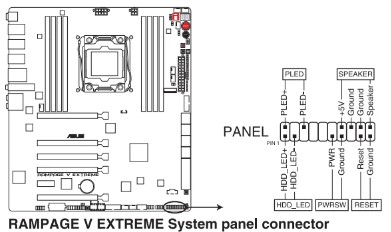
- Test the Motherboard: Use a screwdriver to short the POWER SW pins on the motherboard, and it will start your computer.

# What to Do if Monitor Shows POST Screen?
If the monitor displays the POST screen fine during the separate test, switch off the computer and put everything back into the computer case. Then, start reconnecting each component one by one. After plugging in each part, test the computer before connecting the next one.
This step-by-step process helps figure out if a specific part or connection is causing trouble. By methodically reconnecting and testing each component separately, you can identify and pinpoint any hardware problems within the system. This method ensures a systematic check of each part’s function before moving on, making it easier to accurately diagnose potential issues.
# What to Do if Monitor Still Shows Nothing?
If the monitor still doesn’t show any display, even after trying to fix the issue, it might point to a problem with how the CPU talks to the motherboard. This could be due to a faulty CPU, compatibility problems, or issues with the part of the motherboard that deals with the CPU.
A good way to troubleshoot this is by testing the system with a different compatible CPU. If you replace the current CPU with another one that’s known to work and fits with the motherboard, it helps figure out if the problem is with the original CPU or something else related to how the CPU and motherboard work together.
Suggested Articles:
- Motherboard Cleaning – One Solution to Fix Board Related Problems
- How To Buy A Processor (CPU) For Desktop PC?
- Fixing Computer That Won’t Turn ON At All & Remains Dead
- How To Reflow GPU Or Chipset Chip Of Desktop’s Motherboard?
















Thanks… Info really helped…
Good points about smps. It is very important part of the computer. Thanks for details. We are into computer and hp laptop service and it is very useful for me and our service team.
My motherboard fans and cpu are working but not show the display. What is the problem about this
RAM!!
my asrock motherbord prosesa is not working plese help
check the ram.
computer run for 30min max after that restart automatically. but no display. plz help me.
Check The CPU fan
usefull
usefull
my processor it gives more heat during used
then it’s also possible that your motherboard’s got faulty, because when the VRM Section of the Motherboard got shorted it starts to supplying the extra voltage to the processor.
Hello Dear, I am using Dell Optiplexx 330 (Core2Duo 2.8 Ghz) & facing error of beeps with no display, I have changed Ram & Processor but problem is still there. Please guideis it VGA issue or board issue ? (I haven’t install any additional VGA card and using on board VGA).
Thanks
Mansoor A. Ali
It looks like VGA, buy I actually can’t say that it’s the VGA without testing the motherboard.
I replace a new VGA and it work and it doesn’t work I replace my old one it also doesnt work
My motherboard fans and cpu are working but not show no signal message. What is the problem about this ?? please give positive reply for same
ram
hello dear my system is not working i have already chacked RAM,Processor, And SMPS is working but system hv not turnt on what can be problem in this system tell me if you have any idea
Change the monitor
can you help me?? my motherboard fan is working but the back usb where my keyboard and mouse are connected isnt working and no display… is the ram the problem?
Maybe it’s possible.
THANKS BHAI JAN
A motherboard only needs Ram, Processor, Fan and SPMS to startup itself.
Hey Bro Typo error in “SPMS”. it should be SMPS.
Done, Thanks MAN. 🙂
i change ram but no display is showing i change all thi g but i didnot check cmos no beep sound what is the problem fan is running all things look like right but i didnot get any thing on display any solution
please help me …my compute error… fan and power suplay is working but no start up or no booting
Looks like a RAM problem.
my pc dtarts and the led in cpu glows for some while and goes off butt my startup button lights glow but no display in the screen .
check ram
I have an industrial PC based cnc machine which is having some problem (i386 with 115 power supply)
There is no display on the crt monitor, but only a horizontal line is seen. secondly i find that the cpu is not booting. LED light are glowing inside the cpu, but further there is no action seen. I have cleaned the ram, removed all the hardware that was installed and refitted the same, but having the same problem
I think it’s look like a BIOS fault. If not, then check the GMCH Chip of your Mainboard.
Bro pls help me .. my cpu fan sound so loud , and spin hardly . And monitor keep saying entering power save mode . Alrdy done check cable and ram .. still no display .
looks like a motherboard problem.
i have new motherboard,RAM,Processor All the connection on same point cpu fan working system on but no display but the problem also check all the equipments
bro, my problems so complicated XD really my pc didn’t boot then I cleaned my ram and put it back to its slot it works but next day pc died again and I do the same thing but this time with thinner putted ram back whole day works fine next day dead again I take my pc to repair man he told me that my ram is dead or dying but he dip my into some sorta liquid and my pc works fine 2 days and died again…then 2 times I clean my ram with thinner it works but now its properly died…not end yet my pc works in the morning only 1 time and not the whole time a day thank u very much bro I appreciate u gonna answer my puzzled question but I really need ur help on it
HI….. processor some outer wire are damage plz tell me how i fix it
Hi…….my motherboard problem is chipset is very heat
What can I do solve this problem
Please help me,
reflow it. https://www.deskdecode.com/reflow/
Hi Anna in my system when power supply is given only front led light is glowing the fan in the mother board and the fan in the power supply is not running please give me help Anna
use some different PSU, just for the testing purpose.
Hi, my processor is not heating up and there is no display. I did not dare to start it without the processor fan infact i check whether the back side of motherboard where the processor is attached is heating but it is cold and no signs of heat. Hard disk is running and cmos battery is new. No idea what is causing this. Pc was working untill i shut it down few hours ago. Please let me know what the problem might be. Thanks.
I think it’s your motherboard problem but you can also try to use some different compatible PSU, just to confirm it.
showing blank display
I Have A PC Its Containing i3 530 4GB DDR3 RAM Its Running Slow When Using Photoshop And Video Editing Programs Which Graphic Card Suits To It
At least buy GTX1050, and increase the size of ram too. Make it to 8 GB.
Hello Bro, I have a hp laptop that does not display when i power it on. The CAPS lock key light blinks on and off and the wireless key light on too. Fan is running fine but no display. I tried to connect it to an external monitor with a VGA cable but no luck. I switched the RAM from my other laptop and the processor still no display. Do you have any other ideas on this?
Thanks
Looks like a motherboard problem.
Thank you sir. I guess I will have to buy a new motherboard. Appreciate your help.
Hi, i have a pc connected to cnc machine, led light on motherboard lit up but when i push power button the cpu doesn’t come on. replaced power cable and vga to new ones and reseat the connectors inside the unit but still doesn’t power on.please help
I have a dell dasktop . when I start PC than I have a create problem not show display and not show light in keyboard and mouse but power button light show fan start
Looks like a ram problem.
Also check ram
dear sir
i hav intel d865gvhz mother board . bias working fine. but when go to the welcome screen that time system restart
try this
https://www.deskdecode.com/startup-repair/
dear sir, i have am2 socket board but its north bridge is not working. what should i do,,
First Option – https://www.deskdecode.com/reflow/
Second Option – https://www.deskdecode.com/reballing/
Third Option – Change the motherboard, if it’s available cheap.
make tutorials on ncomputing which is very popular these days…
Hi, i have a problem mother board was not getting display, I have tried removing SATA, other extra components from mother board, and i found all capacitors looking good. Please tell me what else i can do..
Try to use some different RAM or Processor.
My computer will beep once and sometimes start depending on what I remove I know it is not ram since I tested with other ram and it is not the battery in the mother board for a while bios didn’t recognize
My graphics card but it does know so I think it’s mother board or hard drive but I don’t know how to tell
Without professional tools, you can’t actually confirm about anything. So, crosscheck with the other compatible working hardware is the only option you left with.
Hi Madhur Tj, Here’s my problem.
1. My big brother accidentally turns on together with the UPS and the CPU but the strange beep sound which automatically turn off after that when we try to turn on the UPS to wait and then CPU, it keeps on saying no signal HDMI,
2. I try to clean and replace CMOS battery but the result is still same.
3. My entire fan like Video card fan, cooler fan, Hybrid PSU & CPU fan still working.without beeping.
Is there any way to fix this without replacing CPU parts. I feel bad luck during christmas,
Try to clean your computer’s RAM.
4. My Keyboard and computer mouse doesn’t response.
ram smps is ok but no display my lenovo cpu
Thanks for the information provided by you on no display. How can I fix my PC that beep without displaying characters.
Hello my primary monitor was set to my ’55 TV but the tv broke down and now when I connect a monitor I guess the primary is still set to my tv so I get a “No signal” and can’t change primary since I have a black screen. Please help me how do I proceed from here? Tried changing from the VGA with a converter to the Hdmi port my TV was connected to but still the computer doesn’t detect my new monitor. I have Windows 7 and a 970 Gtx please tell me how to solve this :/
Remove the old card, reset the BIOS, reconnect the card, open OS in Safe Mode and then reintall the graphics card drivers.
Hi Madhur. I have a problem in my laptop that is there is no display but power and other led lights are working fine. And after 2 to 3 mins it gets switched off automatically. After half and hour or so if I again hit power the display screen come up and if you restart the same problem again. What do I do??
Look like some motherboard’s problem to me.
Sir I have Digilite DL-960gm-gs3 fx around 5 motherboard. When i power on, smps and cpu fan work atlest 20 sec., When i ATX power supply remove than smps and cpu fans work long time but no display on the screen, after 1 hour i connect ATX power supply than the computer works, my problem is that I have to do every day samething. Please help me.
Try to use some different PSU.
Bro i have a desctop pc and it was just working fine suddenly it restart automaticaly and not showing display .. i have checked cleaned board and processor ram and everything now its blinking the red light signal and ‘tee tee’ noise so can u tell me what is the actual problem ??
I have a desktop pc, and its not giving display few days ago it was working properly and suddenly automaticaly restared pc and showing no display i have checked all the hardware parts ram processor but it doesn’t work yet .. can u plz help me bro ?
It can be the chipset chip on the motherboard.
my all equipment work properly but it give no signal problem i do all troubleshooting point those you mention in this blog but stil my pc give no signal issue
I did not expect this cheap page to navigate me to install uc browser saying you old chrome browser is not good! Even I dont want to comment fearing they will just sell my email id to third party.
thanks
Thanks for sharing the new information for the user. It’s a really very nice blog on the topic. Thanks for the article.
Hi can you help me
I have a GTX960 G1 gaming windforce and i found one of my old cards i wanted to sli them so i plugged the other card in as well which is a 960 windforce, the pc didn’t startup once i plugged it in but it worked before this.
Then i removed my old card left the original one in then tried starting it up, nothing not even from the error display, i tried changing the pcie slot didn’t help. I moved my ram around to make sure that wasn’t it but the thing is it doesn’t even boot at all i can see everything seems to be working besides the error code display, there is power to cpu,gpu everything looks normal but nothing responds not even the power button need to hard shut down.
Please help its very urgent
Try to clean the RAM, GPU and all the usable slots by using isopropyl alcohol (only use above 95% concentrated).
Hi bro can you help me..
My motherboard did not display in the monitor. but i try to replace the Ram and check the vga but its good, what was the problem? The cpu fans is spinning then turn off then turn on again.
Help me bro.
Look like a motherboard’s problem to me.
Hi, I have a mini pc with a VGA port and an HDMI port.
The VGA port gives me no signal, while the HDMI port works perfectly
What can it be?
It’s possible that the port is disabled in BIOS or maybe the Graphics Drivers aren’t working good enough to deal with all the basic functions.
Solutions;
Try to update the Graphic & Chipsets Drivers and the OS too.
Try to use some different cable.
Check your computers BIOS.
i bought assemble gaming pc from local person before 2 months sudden we face signal not detect on screen and i checked Ram possibilities and vier check but it not worked, after take it to local person he checked 2-3 things to change and ask us motherboard dead is it possible ??
not any heavy use of pc except gaming pl advice us weather we change MB or try with someone else ?
I think you should need to try somebody else to cross-check the problem. And, what about the warranty? if your PC is only 2 months old.
My computer almost 2 months. I have vengeance 8gb ram 1050ti 4fb gigabyte windforce oc addition, i5 9gen 9400f , gigabyte gaming hd mother board ,vs450 smps , last 1day display not show ..i chek hdmi cable ..it is ok.. plz help
Remove the graphics card and then turn on your computer.
I’ve recently brought parts to upgrade my pc, some are new parts and some are used. I put everything together, but when I start it up, it is not showing any display. I’ve also searched online for solutions, including replugging basically everything, ram too, and tried using a flat screwdriver on the CMOS, not sure if I did it correctly though. I checked all the cables, including the monitor’s, nothing is burnt.
About to try with an hdmi 2.0 cable through the motherboard.
My Specs:
R5 3600x
Rx480 4gb (Had it originally)
Asus strix 450i mini itx (Used)
XPG 16gb ddr4 ram
Thermaltake 600W psu (Had it originally)
Nzxt 200i case
Try to boot it by without using the Graphics card.
hii in my cpu after romoving and cleaning the ram and also the c mose battery it is showing on signal what shall i do? it i ball cpu
Hello,My problem is when i start my pc everything runs well Display also shows after i shutdown my pc next day when i starts it pc starts but no display on the monitor.
Also windows 7 startup sound occurs.
All i did is remove all the cables open the case blow the components with blower removes all dust also remove ram clean it with eraser reinsert it properly.
Then also the display dont showup i buyed new vga cable for the monitor & hdmi to vga cable but no response to Display.
But when i remove the cmos battery for 10 mins reinsert it then pc do not go to windows startup sound & also monitor comes to show no display.
But after doing some power shutdown ON OFF the display shows up
Can u pls help me what can i do
My pc start normally but after 3 to 5 minutes Display full of dots…
In my computer this same problem and I repaired it and it was working then after some years this come again now I can’t able to fix the problem I checked everything I can’t do it
Hi Madhur. For me monitor is working properly i tested that by connecting with my laptop. after turn on no caps lock and number lock working. what is next step?
I’m on an Asus g20. I have this problem when logging into 3d games such as cod or Minecraft. The screen turns black and it says “no mDP signal coming from your device” it than proceeds to go into power save mode
“You can try to press the NumLock or CapsLock Keyboard’s Key again and again, and check the keyboard’s NumLock or CapsLock light is blinking or not.” It doesnt show light on keyboard but all my RGB stuff works fine.
When i turn ON my computer didno’t display any thing but fan is running what is the problem