
Fixing Hard Disk Drive Not Detected in BIOS or Windows Problem
At times the HDD or Hard Disk Drive is not recognized by the laptop or desktop. There could be different reasons for this. At times it is because of a faulty cable and sometimes the Operating System that your system is running on may be the cause of this problem. Regardless of where the problem lies you can easily troubleshoot and fix this issue.
The first thing to do is to check the HDD in the BIOS of your system. You then have to come out of the HDD status from the BIOS Drive Listing. Every system has a different key to enter BIOS – most common ones are F1, F2, F10, DEL, ESC and then there are some combination keys also such as Ctrl + Alt + Del. Use the key that your system is designed to enter BIOS.
Suggested Link: BIOS Setup: What It Is & How To Open Or Use It?
#Checking the HDD Status in BIOS
BIOS contains a detailed information of the hardware in your system along with the HDD. Once you are in BIOS locate a setting – Boot Options/Boot Setting/Boot Priority.
If your HDD is listed in the Boot List of BIOS then the drive is working perfectly well and the cause of the problem is something else.
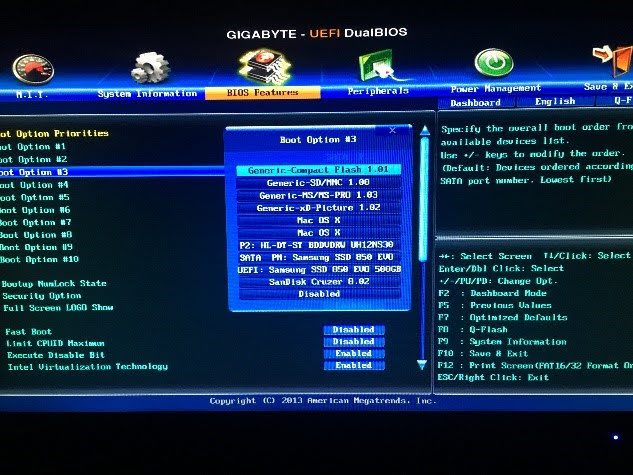
If you have old BIOS installed on your motherboard then you’ll find something like this;

You can use a ‘Startup Repair Utility Tool by Windows’ if your computer is not starting. A repair tool will help you get back the operating system if something goes wrong.
If the one who’s not recognizable is your 2nd drive and you can able to use your windows, then in order to check the running status of drive in Windows, you can use the HDD information on “Windows Disk Management”. This will reveal to you whether or not the drive is functioning with the OS.
- Go to Start Menu and search for “Disk Management”.
- If the drive shown is “Unallocated” then it means the drive is empty and you need to allocate it. Now right click on the drive and then select “New Simple Volume” to allocate the drive. In case, if your drive is old containing all your important data and shows unallocated then you now should need to use a Data Recovery Software to get back the data which has been corrupted. Suggested Link: How to Recover, Accidentally Formatted Internal or External Hard Disk Drive Data?

- If the drive is in perfect condition (mainly in blue color) but doesn’t have a name on it then you just need to assign the Drive Letter to that specific drive’s partition. Right-click on the drive and select “Change Drive Letter and Paths” to assign the Drive Letter.
The problem may also be caused if some of the files of Motherboard Driver are corrupt or missing. The driver called the Chipset Driver helps in the interaction of the Operating System with the other hardware over various buses. A problem with this will cause different issues with your computer.
A different driver known as the SATA or the ACHI Controller Driver is also important. It is the key to SATA HDD interface and if there are issues with this driver then you will have problems to keep more than one drive in your computer.
The oldest computer systems will run perfectly if you keep all the system drivers up to date. Keep them upgraded and you will never have problems with the operation of a computer. So, here are some suggested links which might help you out with this situation;
- What is a Chipset Driver, and How to Install it?
- Motherboard Drivers – What It is & Mainly, How to Install It?
- How to Automatically Install and Update the Computer Drivers?
#What if HDD is not Listed in BIOS
If you find that the HDD is not listed in the BIOS then it is the hardware’s fault. To locate the actual problem, you need to follow this guide below:
In order to do this, you would require opening your computer or laptop. Remember always wear an anti-static wristband to keep your system safe from damages which could be caused by static electricity. Also, unplug the computer or laptop from the switchboard before opening it.
To know more: What Is the Importance of Anti-Static Wrist Bands?
#How to Troubleshoot Hardware Problem in a Laptop
- When it comes to a laptop the problem doesn’t lie in the SATA Cable because they have SATA connectors built-in on their motherboards to connect the drive. However, several laptops have a cable that connects the HDD to the SATA Connector of the motherboard. Simply reconnecting the drive through the cable will help fix the problem for most.

- Another way to troubleshoot the laptop is to use a different working HDD and check if the new drive is working or that. This way you will be sure if the HDD is a faulty one or not.
- If the problem continues to persist with the second HDD which is working then it is a problem of the BIOS. You can fix this problem by updating the BIOS. A professional can fix this problem, don’t try to do it yourself.
- The problem could also be with the SATA Connector of the laptop’s motherboard. This issue of SATA Connector can be fixed by a professional because there is certain equipment needed for the repair.
#How to Troubleshoot Hardware Fault in Desktop
- The first thing the desktop users can try is to use a different SATA Slot on the motherboard for their HDD. This will reveal to you if the slot is faulty or not.
- Another troubleshooting which you can try is to use a different SATA Power cable. This cable comes from the power supply unit. This is the same one that is attached to the Optical Disk Drive both use the same SATA interface.
- If none of the two options work then change the SATA cable. Most times the problem is fixed just by changing this cable. You can use the cable which is connected to the disk reader/writer. You can get a new one later on.

- As a last solution put a working HDD in the place of the HDD which is not working. If you find that the new drive to be working fine then the old HDD is faulty.
- If this doesn’t seem to fix the problem then the problem lies in the BIOS. Updating the BIOS will solve the problem. However, use the services of a professional person who is experienced in handling the computer you are using.
Suggested Links:
- How to Change HDD, SSD and Optical Drive’s SATA Or IDE Cable?
- How to Buy A Perfect HDD (Hard Disk Drive)?
- List of Best HDDs (2.5 Inch/3.5 Inch/SAS) for Desktop, Laptop, NAS & Server – Monthly Updated
“That’s all for now, thanks for sticking with the article, and you know it will always good to let me know about the article, in the comments down below.” 🙂














